Making professional-grade video material sometimes calls for a tool that balances simplicity with capability. Among macOS users, one of the most often used video editing and screen recording applications ScreenFlow for PC has long been a favourite. If you are working on a PC, though, Is there a way to make use of like qualities or substitutes? If you’re not on a Mac, this article looks at the world of ScreenFlow, its usefulness on PC, and what possibilities you might investigate.

What is ScreenFlow?
ScreenFlow For Pc is a macosx based tool used particularly for video recording and video editing. It is admired for its easy accessibility, good recording and editing functions. Whether designing tutorials and courses, making marketing videos and vlogs, ScreenFlow has rightfully deserved its place among the favorite tools of content makers.
Key features include:
- Screen Recording: Capture your screen in crisp resolution with options for specific areas or full-screen recordings.
- Editing Tools: Multi-track timeline editing, transitions, and effects to make your videos shine.
- Audio Integration: Record system audio, microphone input, and more, all while syncing seamlessly with your video tracks.
- Export Options: Optimised presets for platforms like YouTube, Vimeo, and Facebook make sharing your content easy.
Can You Use ScreenFlow on a PC?
Unfortunately, ScreenFlow is exclusive to macOS and isn’t directly available for PC. The software developers, Telestream, haven’t introduced a Windows-compatible version, which leaves PC users searching for alternatives.
But don’t worry if you’re a PC user, there are plenty of tools that offer similar functionalities to ScreenFlow, ensuring you don’t miss out on high-quality screen recording and video editing capabilities.
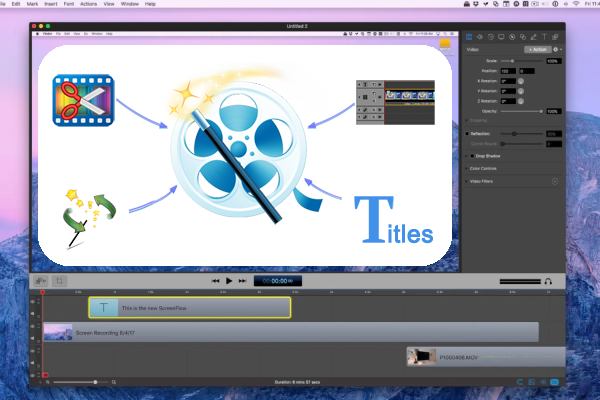
Best Alternatives to ScreenFlow for PC
Here are some of the top alternatives for PC users looking to match ScreenFlow’s features:
1. Camtasia
One of the closest competitors to ScreenFlow, Camtasia offers a user-friendly interface and a range of features tailored for screen recording and video editing. It’s available for both Windows and macOS, making it an excellent choice for cross-platform users.
Highlights:
- Drag-and-drop editing.
- Built-in templates for quick video creation.
- Advanced annotations and callouts for tutorial videos.
2. OBS Studio
If you’re looking for a free and open-source solution, OBS Studio is a strong contender. While it lacks advanced editing features, its recording capabilities are unmatched, especially for gamers and streamers.
Highlights:
- Unlimited recording duration.
- Customisable video settings for optimal quality.
- Real-time video streaming integration.
3. Movavi Screen Recorder
Movavi combines simplicity and functionality, making it perfect for beginners and casual users. It supports both screen recording and basic editing tasks, offering a smooth user experience.
Highlights:
- One-click recording options.
- Built-in tools for trimming and enhancing videos.
- Exports to multiple formats with ease.
4. Filmora Screen
Part of Wondershare’s Filmora suite, this tool caters to content creators looking for an affordable yet powerful alternative.
Highlights of ScreenFlow for PC:
- Simultaneous screen and webcam recording.
- Built-in editing effects like motion tracking.
- Lightweight software with quick export options.
Choosing the Right Tool for Your Needs
When selecting an alternative to ScreenFlow for PC, it’s important to consider your specific needs:
- For Tutorials and Courses: Tools like Camtasia or Filmora Screen are ideal due to their built-in templates and annotation options.
- For Gaming Content: OBS Studio is perfect for high-performance recording without lag.
- For Beginners: Movavi offers a no-fuss interface with easy-to-learn features.
How to Get Started with ScreenFlow Alternatives
Here’s a quick guide to setting up and using a ScreenFlow for PC alternative:
- Download and Install
Visit the official website of your chosen software. Avoid third-party sites to ensure a safe download. - Familiarise Yourself with the Interface
Take some time to explore the interface. Most tools offer tutorials or walkthroughs to help you get started. - Optimise Settings
Adjust the recording quality, frame rate, and other settings to match your needs. High-quality settings are essential for professional videos. - Start Recording
Choose the screen area or application you want to record. For tools like OBS, you can also integrate a webcam feed for picture-in-picture effects. - Edit Your Video
Add effects, transitions, and audio tracks using the editing features. Save your progress regularly to avoid losing your work. - Export and Share
Export your video in a format optimised for your intended platform. Many tools provide direct upload options for platforms like YouTube.

Maximising Productivity with ScreenFlow for PC Alternatives
Here are a few tips to enhance your productivity and create better videos using ScreenFlow for PC:
- Pre-Plan Your Content: Outline your video structure to save time during recording and editing.
- Use Shortcuts: Familiarise yourself with keyboard shortcuts to speed up the editing process.
- Keep it Simple: Overloading your video with effects can distract viewers from the content.
- Test Settings: Record a short clip to test your chosen resolution and audio settings before committing to a full recording.
The Verdict on ScreenFlow for PC
Surprisingly there isn’t an official ScreenFlow for PC but with the listed options, the PC users do not lack any quality ScreenFlow features when it comes to screen recording and modifying their videos. No matter the type of a user whether it is a content creator, an educator or a gamer they are able to find that tool that suits their needs and finances.
Every choice has the characteristics which allow everyone to practice on it and has features which may be interesting for the advanced users, so it is worth to dive into a list of options to choose the necessary one. Happy recording!